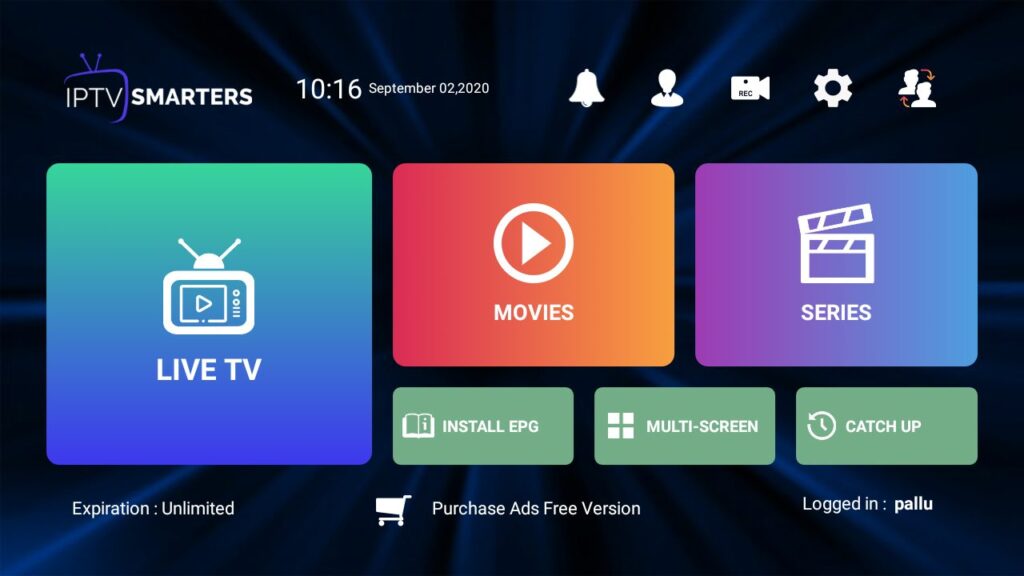
IPTV Smarters and IPTV Smarters Pro are default IPTV player applications available for both iOS and Android devices, free of charge. WHMCSSmarters, established in 2018, is a company dedicated to IPTV (Internet Protocol TV) services and Xtream-Codes.
These applications encompass all essential features sought after by IPTV users, such as EPG (Electronic Program Guide), categorized channels, channel logos, favorites, privacy settings, and more. Despite its user-friendly nature, configuring IPTV Smarters App and its settings might be unfamiliar to many users. To address this, we’ve prepared a comprehensive step-by-step tutorial for setting up the IPTV Smarters Pro App.
Noteworthy IPTV Smarters Pro Features:
- Automatic channel, movie, and series updates from the source
- No need for repeated logins and ad-free experience
- Channel organization by groups, categories, and countries
- EPG support with automatic updates
- Catchup functionality (streams recording)
- Favorites and parental control
- Account details display (expiry, creation, and more)
This tutorial covers the setup process for IPTV Smarters Pro on various platforms including Android, iOS, Firestick, and Smart TVs.
1. Install IPTV Smarters Pro App
Install the software on your device and launch it. You can acquire the latest IPTV Smarters Pro APK from the following sources: Play Store | iOS Store. Upon opening the app, kindly agree to their terms of use during the initial setup.
2. Add new user
After installing the IPTV Smarters Pro on Android, IOS or any other device. Open the app it will ask you to ADD NEW USER
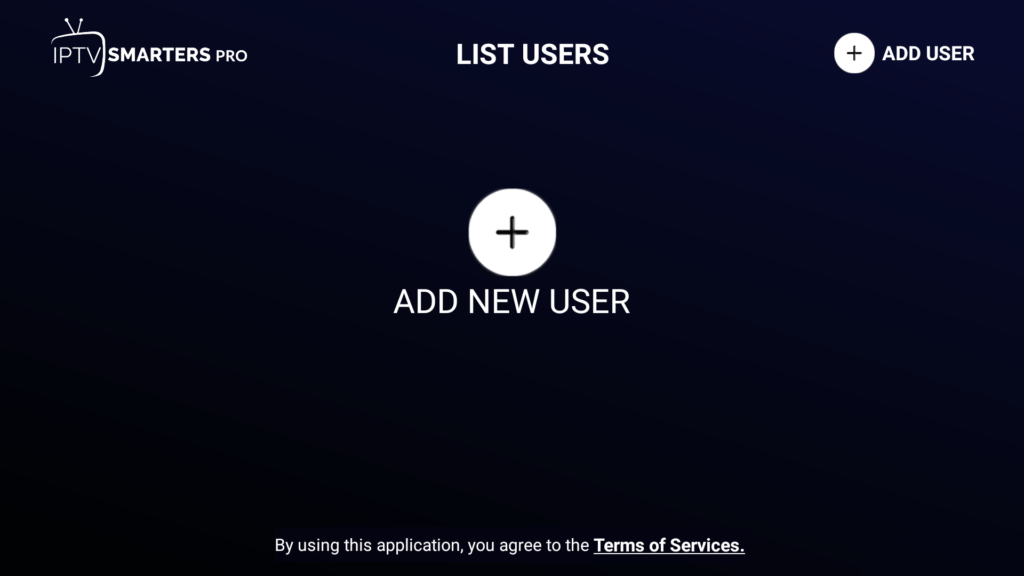
There are 2 ways of adding a profile/user of IPTV. We will recommend to use Login with Xtream Codes API, so choose that.
- Login with XTREAM CODES API
- Load your Playlist or File/URL.
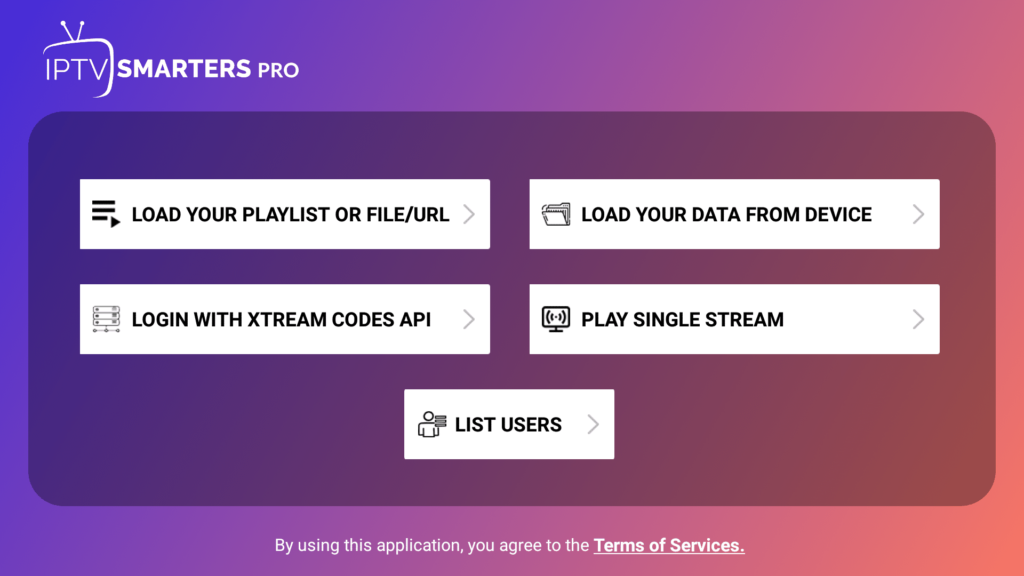
3. Enter service details
- In the initial field, opt for a name of your choice or input your nickname in the ‘ANY NAME SECTION’ (minimum 5 letters).
- In the second and third fields, input the ‘Username’ and ‘Password’ provided via email.
- In the final field, enter the server URL sent to your email or acquire it by consulting our Live Chat Support Agents.
4. Now click the Add User button
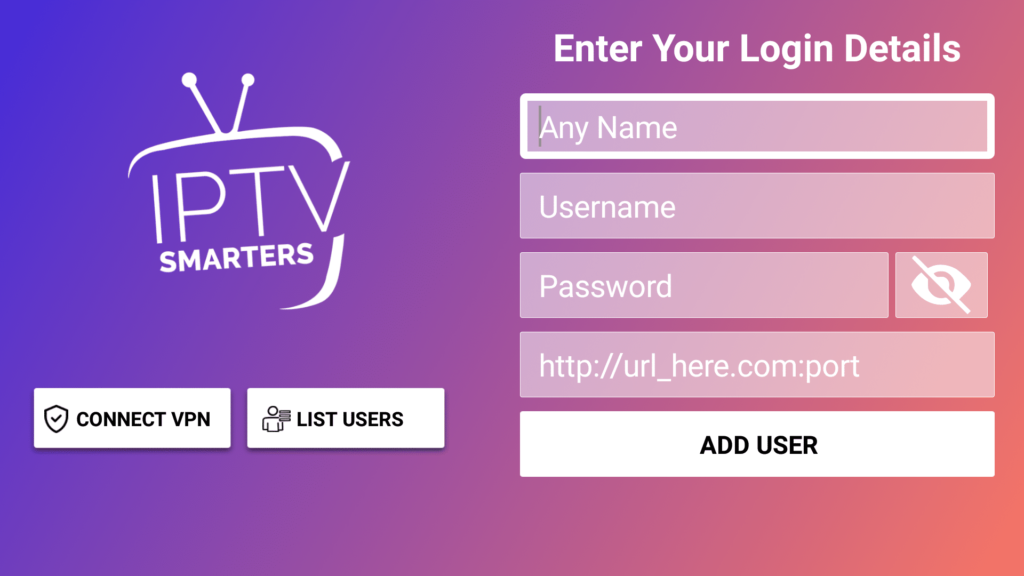
5. Now click on “Live TV” icon
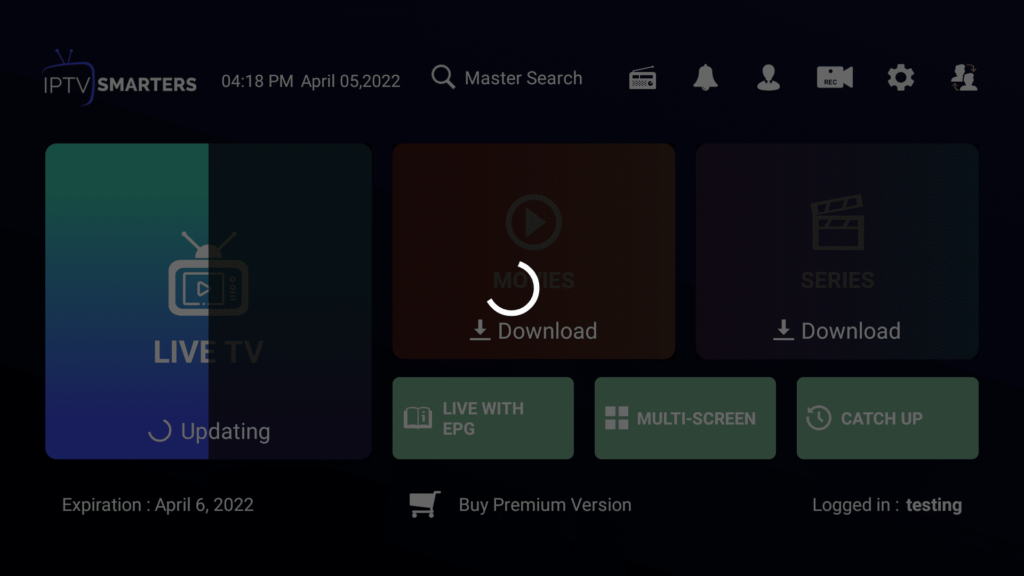
6. Enjoy live TV
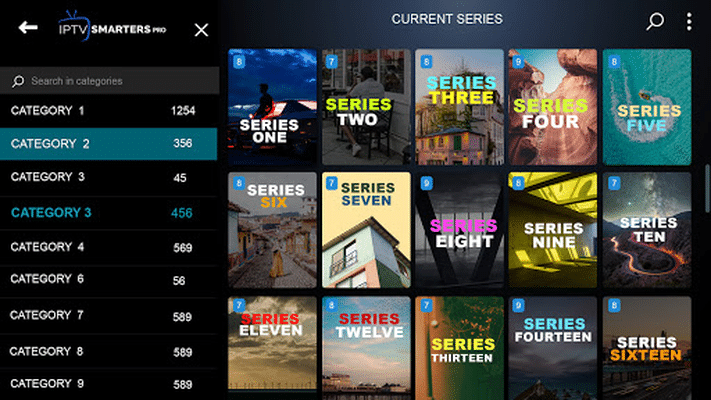
Thanks. Enjoy The Best Iptv Services.
NOTE !
If you face any issues, Please come to our Live Chat and report your issue with your Email Address to our LIVE CHAT Support Agents.



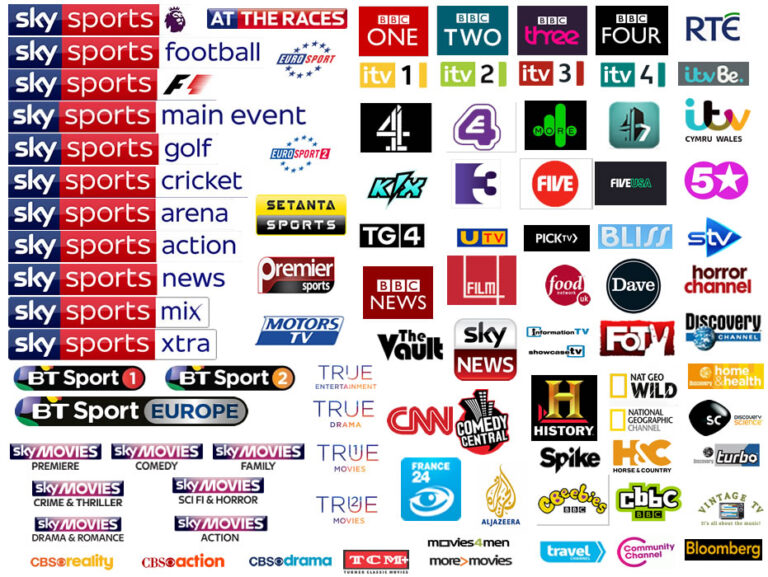


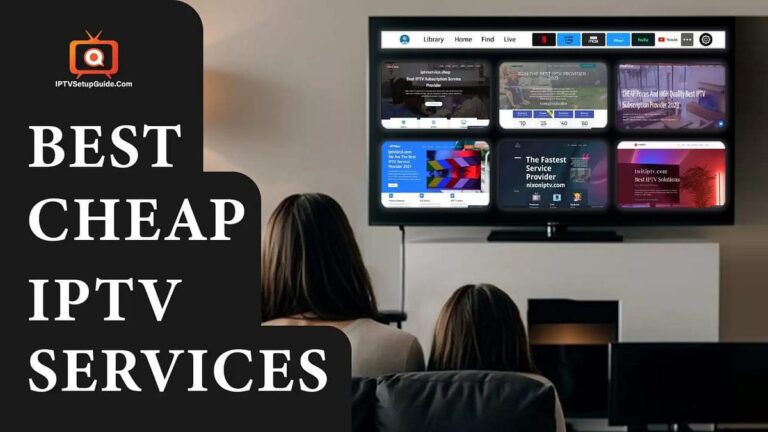
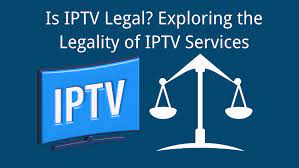
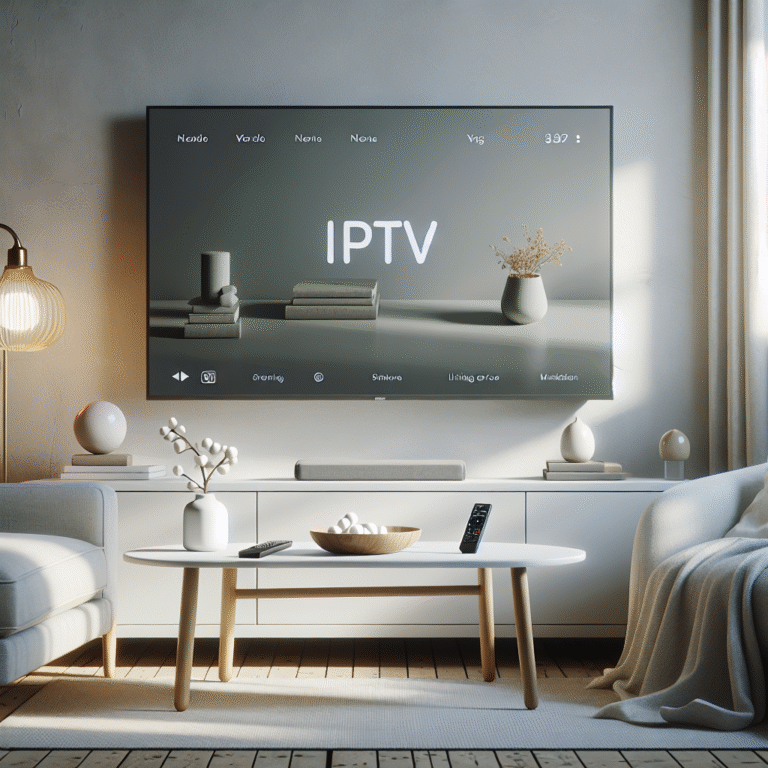





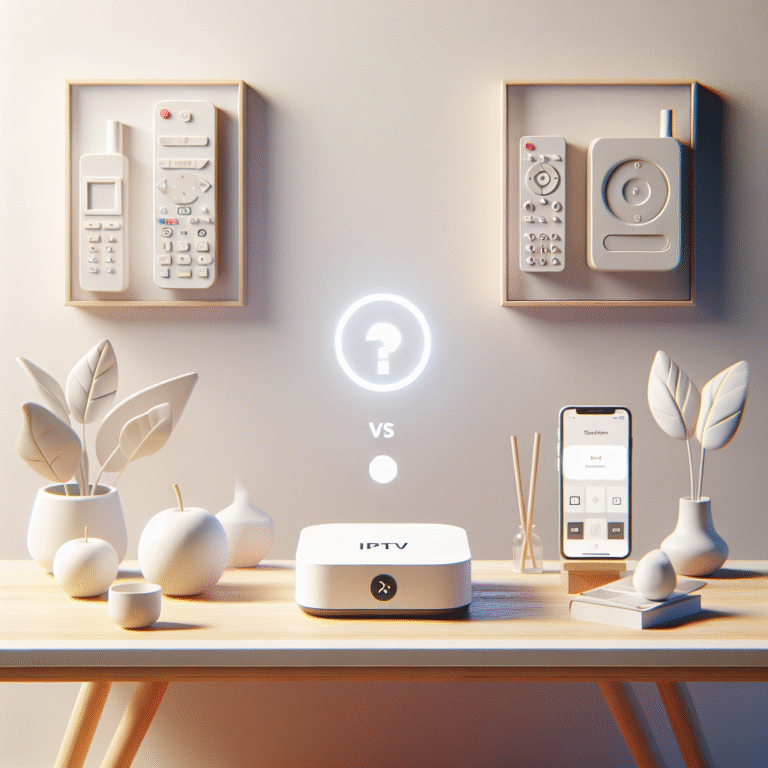


 50% OFF – Ultimate IPTV Subscription!
50% OFF – Ultimate IPTV Subscription!