Like the name, Smart TV is the new generation of TV with integrated internet, so it allows users access to stream music and videos, surf the internet, and view photos. In the recent year, when the IPTV service has boomed, Smart TV is an indispensable device to get this service. Smart TV can be compatible with many applications, but some of them are more popular and easier to use. They are Smart IPTV, SS IPTV, Smarters Players. In this post, the guide to install them is given.
Smart IPTV
If you are owning Smart TV and wondering how to get IPTV service, Smart IPTV is an ideal choice for you. Smart IPTV ( or SIPTV) is an IPTV player with EPG (Electronic Program Guide). Thus, you easily access the IPTV channels that you want. However, Smart IPTV does not contain channels, so you will have to add your own via an IPTV service subscription. Now some steps to set up SIPTV are shown as follow:
Step 1. Download app
You can download it directly on the LG store
Another way to download this app is via a USB Drive for some models.
Step 2. Start Application
The screenshot shows the Smart IPTV interface. What we care about now is the MAC address of the Smart IPTV.
** If your app is not activated, you will be required to purchase to activate for One-time
charge**
TV-mat-3-300×153.jpg
Step 3. Configuring the application
To use your MoM IPTV streams, you should visit this page:
http://siptv.eu/mylist/
TV-mat-4-300×184.jpg
1. First, you can enter the MAC address of your Smart TV.
2. Please download M3U (m3u_plus) playlist from the account link you received from MOM IPTV and select the M3U for this field.
3. Submit
4. If you do everything correctly, the message “success …” appears with the number of channels:
A. For using an online playlist (the account link can be posted here Smart IPTV).
B. If you want to reset all your changes to default.
Step 4. Watch and Enjoy
You can restart the Smart IPTV app in order to make the changes we just make.
You can now be able to see the channels list.
Warning: If you have a Samsung smart tv, you will be noticed that Samsung remove Smart IPTV from the Samsung store.
If you already have purchased IPTV service and installed it on your Samsung smart tv, you need to Disable the Auto-update feature of this app or install the Smart IPTV app via USB.
Disable Auto-update
Also, you can follow the steps below to stop auto-update on your SAMSUNG TV
Go to Settings.
Select Support.
Select Software Update.
Select Auto Update.
Select OFF
Install SIPTV app Manually via USB
Download Smart IPTV app
Extract and place on the ROOT of your USB Stick
Place in your SAMSUNG TV USB slot
Power your TV
Wait for the application will install
Enjoy!
Note: After uploading the m3u list if you have “check URL 1 message”. It might be siptv app server problem. There is 2 ways to solve this problem
– Please add the link m3u again then turn the TV off for 2 minutes to clear the TV cache then turn the TV on
-Change the DNS in the setting of Smart TV to another one like 8.8.8.8 or 4.2.2.4
Youtube Tutorial for Smart IPTV
Smarters player
One of the simplest app is Smarters player. Therefore, a huge number of users are choosing the Smarters app to use IPTV service.
Step 1: Install IPTV Smarters player
First of all, you go to the store of your smart tv apps and search IPTV Smarters player app
This app has been added to the store later on LG smart TVs and Samsung.
You can install the app on your TV. If it asks you to log in, you can create a free account with the LG app store.
Step 2: Enter your information
There are 4 sections you need to fill your information in
Any name: you can enter any name
then you must enter the information we sent you when you purchased from us ((username – password – url)
smart-300×169.jpg
After that, you need to click on Add user and wait a few minutes to load the channel.
loading-channel-300×150.jpg
We have 12000 live channels and more than 25000 VOD and series. You can check the series in the Movies section.
Now you can click on the Live TV section to see the channel list. Next, you can select any channel, and then starting watching
Especially, IPTV Smarters player app is compatible with many devices such as android device, iOs device, and PC
SS IPTV:
Besides, you also have another choice that is SS IPTV. SS IPTV stands for Simple Smart IPTV. It is a multi-purpose IPTV Player, SS IPTV app that allows playing IPTV stream from the Internet on your Smart TV. Now I give you some steps to use IPTV with this app.
Step 1. Download SS IPTV app
With LG Smart TV, you can find SS IPTV on the LG store
With Samsung Smart TV, SS IPTV may be installed from official Samsung Smart Hub on this platform, in any countries
With Philips Smart TV, SS IPTV may be installed from official Samsung Smart Hub on this platform, in any countries
Step 2. Upload SS IPTV
There are two different ways to upload an M3u list to Smart TV:
* The first way is uploading the m3u list by direct link.
Open your app you will see “ The Main Screen“. On the Main screen click on the Setting button
TV-mat-5-300×111.jpg
2. Upload your M3u list by a direct link
To upload the M3u list by direct link, you need to:
Go to the Content section on the setting of this app
Choose External playlists
Click on the Add button below the main screen on the right
TV-mat-6-300×157.jpg
3. Enter the desired playlist’s title and your M3u list.
Please make sure that all characters you fill in are correct. Remember to check it twice before pressing the Save button at the top of the right corner.
You will see that the list is loading
4. Next, when you come back to The main screen, you will see the playlist is available
*Another way is uploading playlist with Internal playlists
First, you need to open your app. Then, you will see “ The Main Screen“. On the main screen, click on the Setting button
2. Next, you go to the General subsection of the app’s settings and press the Get code button. Your code can be used only in 24 hours (or till a new code is generated)
You will use this code to generate the M3u list through PC.
3. Next, you can go to the main web of the SS IPTV official app to upload playlist
Then you can fill the received code in Enter Connection Code and press the Add Device button
4. After adding your TV, please click on the External Playlists option and then go to the ADD ITEM button
In Edit Item Fill your m3u list. Insert your M3U subscription link (will be sent to your email when you get the subscription from us) inside the Source section.
5. Come back to the main screen of your Smart Tv. Your Internal playlist will be available on the My playlist section of the Main Screen. Now you can click on My Playlist to watch the channel
When you upload the new ss IPTV list, it will replace with the old one.
Notice: You cannot add your own EPG. Channels in your list will be without EPG if the app hasn’t EPG for them. Groups aren’t supported.
- From the Main Menu scroll to hover over Settings.
- Click My Fire TV.
- Choose Developer Options.
- Click Apps from Unknown Sources.
- Choose Turn On.
- Return to the home screen and hover over the Search icon.
- Type in “Downloader”.
- Select the Downloader app.
- Click Download & Click on Open.
- Select Allow if presented with this prompt & click OK.
- Type the following URL exactly as shown here: https://bit.ly/32HqzSz and click Go.
- Wait for file to download.
- Click Install.
- Return to device home-screen and under “Your Apps & Channels” click See All.
- Scroll down to hover over IPTV Smarters.
- Click on Menu button on remote (3 horizontal lines), then click Move to Front.
- When the App installation is complete open it.
- Click Add New User
- Choose login with Xtream Codes API
- Enter your subscription information and click Add User
- Wait for User added successfully message to appear
- Click your Profile and enjoy!
here have many ways to experience IPTV on your PC, laptop, or MacBook. In this post, I would like to give you a detailed instruction on how to install applications and a website for the devices above that are VLC media player, Smarter player, and IPTV Web player.
Let’s go with the first one:
VLC Media Player
VLC is a great program if you want to stream Live TV from your PC and Laptop. You simply need an M3U format channel list to run it with this software.
There are two different ways to use IPTV with VLC. You need to download and follow step by step to install VLC Media Player.
The first method, upload file m3u. With this method please make sure you downloaded your M3U list from my Web. If you don’t have an M3U list you can ask for it. MOMIPTV will give you a free trial account for 24 hours. After that, follow this guide:
Step 1: Open VLC Media Player
Step 2: Simply Drag & Drop the downloaded m3u file with your VLC or open it via Media > Open File > “Choose your .m3u file”
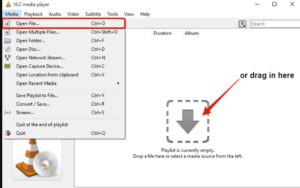
Now, you should be able to watch IPTV with VLC.
In order to switch Channels, go to “View” in the Menu strip and navigate to “Playlist”(CTRL + L or command + L on MAC) iptv m3u
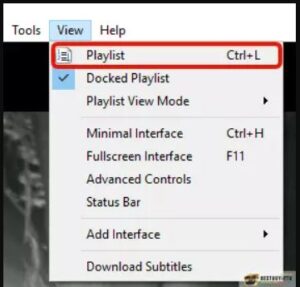
You will now see a list of Channels available to choose or you can use the search function to find a Channel.
All done. Now you know it should be good to go and watch your favorite Tv Channels using VLC Media Player!
The second method, you don’t need to download the m3u file.
Step 1: Log in to my web: http://bit.ly/iptvfreegreek with username and password in the email I sent you and get your M3u list
Step 2: Click on Media and click on Streamen. Open Media dialog box is open
Step 3: Paste your M3u list and click on the Play.
Step 4: Wait till all channels loaded. CTRL+L to bring up the playlist
Attention: If you use VLC, it does not have EPG and logo channel. With a PC you can use our web player or download IPTV smarter player.
IPTV Smarters Player
IPTV Smarters player is free and available on your PC/laptop/MacBook store. IPTV Smarters player application supports EPG as well as Pistons and grouping channels. It is very easy to set up too. Follow me.
You need:
– A PC/laptop/MacBook connecting to the internet.
Step 1: Install IPTV Smarters player
– First of all, go to the store of your PC/laptop/MacBook and search the IPTV Smarters player app.
– Install the app on your PC/laptop/MacBook.

Step 2: Enter your info
There are 4 sections you need to fill your info in
Any name: you can enter any name
then you must enter the information we sent you when you purchased from us ((username – password – url)
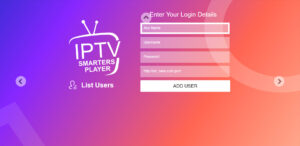
After that click on Add user and wait a few minutes to load channels.
We have 12000 live channels and more than 25000 VOD and series. You can check the series in the Movies section.
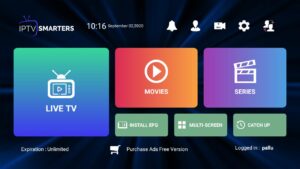
We have 12000 live channels and more than 25000 VOD and series. You can check the series in the Movies section.
Step 1: When the box is being loaded the main portal screen appears. After that click on “Settings”, press remote button “SETUP/SET”.
Step 2: Then press on “System Settings” and click on “Servers”.
Step 3: Select “Portals”.
Step 4: In the “Portal 1 name” line enter the following ” IPTV “.
In the “Portal 1 URL” enter the portal address we sent you when you purchased from us
Press “OK” to save the changes you made. And restart the portal.
Now everything is ready to start watching Live TV…
- Go to GooglePlaystore
- Search for IPTV
- Download the first IPTV app appears (developed by Alexander Sofronov)
- Open the IPTV app
- Click on Add playlist appears in the middle of the screen
- Click on Add URL from the upper right corner
- Insert your M3U subscription link (will be sent to your email when you get the subscription from us) inside the Playlist URL section
- Type MINDIPTV in the Playlist name section
- Click on Okay and wait for the Channels to load
Android TV (Using Perfect Player)
ccess GooglePlayStore and download Perfect Player IPTV. Then you can follow the below steps.
- Launch Perfect Player.
- Navigate to the Settings
- Access the tab called General.
- Visit playlist and enter the IPTV URL that you have.
- Navigate to EPG.
- Enter the EPG URL and click on OK.
- Come back to Settings and select Playback.
- Select change system volume.
- Navigate back to settings page.
- Select “Show Channels as Group” folder.
- Restart the player.
- Now you will be able to see channels on left.
- Press the left hand button on your remote and you can get all channels to the group folder.
- Now you can visit any folder and enjoy channels.
Open the App Store.
2. In the App Store, go to the Search bar located on the top of the screen.
3. Enter IPTV in the Search box to search IPTV apps.
4. List of IPTV players will appear on the screen where you have to select GSE SMART IPTV (One of the best and highly used IPTV apps by the people).
5. Click the Install button to start the installation procedure.
6. After the installation gets completed tap Open to launch the IPTV app.
7. Click the Add Playlist button.
8. Then click the Remote Playlist File.
9. Enter the M3U Playlist URL which is provided by us and type the name of the Playlist. Then select the days for Channel Refresh and EPG Refresh. After entering the details click the Save button.
10. Wait until the application loads all the channels on the Apple Device. Now you can enjoy all your favorite channels with your family and friends.
1. Download MyTVOnline 2 to connect with our service.
2. You have two options: add a portal or m3u (URL) playlist. You can set the nickname to any name you prefer.
3. Click “Connect”. Wait for a few minutes to connect to our service and you will receive all the channels associated with your account.
1. This is instruction For Enigma 2/ Linux installation, you need install putty to use it.
Settings > Setup > System Network Device > Setup Adapter > Settings
And get your IP address it starts with 192.168….
2. Go to your windows PC and Download Putty Software.
3. Open Putty
4. Add your IP address of your Device.
5. Add Port 23
6. Click on open
7. Your default login and password are root
8. Copy your line ( you will get it after you order your subscription )
wget -O /etc/enigma2/iptv.sh “your m3u link” && chmod 777 /etc/enigma2/iptv.sh && /etc/enigma2/iptv.sh
9. RIGHT CLICK MOUSE BUTTON after you enter your line press ENTER
10. Type reboot and your device will restart.

 50% OFF – Ultimate IPTV Subscription!
50% OFF – Ultimate IPTV Subscription!